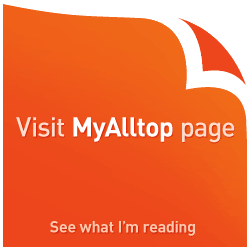Re-routing Packets: Taiwan APCN2 Workaround
Technorati tags: Internet, Browser Setup, Proxy, Earthquake, Taiwan, APCN2, Public Service Announcement
Related post: Slow moving packets...
Hat-tip to Taikor Jeff for this information.
Update @ 15:57hrs: Added set-up for Opera browsers below (thanks to blogger Chang Yang Yew, via Jeff's post comments). Also check out LowYat.net and IRoaTM for additional help.
Although speed and throughput of the Internet has improved since 24 hours ago, it is still extremely slow for some critical applications. Walski is thankful to Jeff for his post on this, which has enabled him to access an important remote online app (for work).
How does the workaround work? Simple - route your Internet access through a proxy server that's not effected by the Taiwan disruption, like in Australia for example. While reconfiguring your proxy settings is simple, some may find it a bit daunting. Worry not - for Walski has put together a quick how-to guide here.
Just follow these steps:
1. Find a proxy server
You can check out this site: Proxy 4 Free (which doesn't seem to have been affected much by the slowdown). Browse through the proxy server list, and select a proxy server somewhere not affected by the Taiwan disruption. It's been suggested that one in Australia would be a good choice, and should be applicable to all Southeast Asian countries. You may need to try a few times to find a good proxy connection, though.
Be sure to note down the IP address AND the port number provided. You'll need both for the next step.
2. Reconfigure your browser settings
If you're using Internet Explorer, click on Tools on the menu bar, and select Internet Options, then on the pop-up window, select Connections.
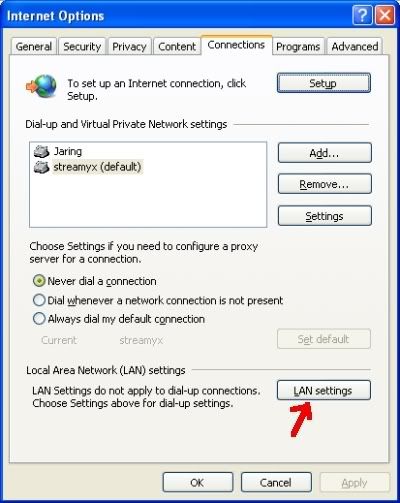
Click on the LAN settings button.
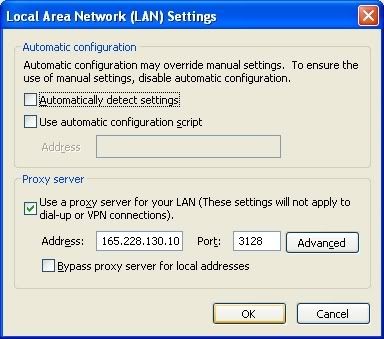
Check the "Use proxy server..." box, then enter the IP address and port number you noted down in step 1. (Do not use the actual IP & port shown above! It's just an example) Click okay all the way out. You may want to refresh the webpage you were on, or restart IE for the new settings to take effect.
(settings for other browsers, and more, in the full post)
For Netscape Users (4.x and 6.x):
a. Click "Edit" \ "Preferences"
b. Click "Category" \ "Advanced" \ "Proxies"
c. Set "Manual proxy configuration";
d. Click "View" at "Manual proxy configuration";
e. Set proxy for following protocols: HTTP
For Firefox Users:
On the menu bar, click Tools, then select Options.
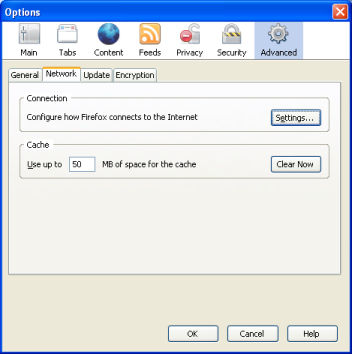
Click on Advanced, then on the Network tab. Then, click on Settings...
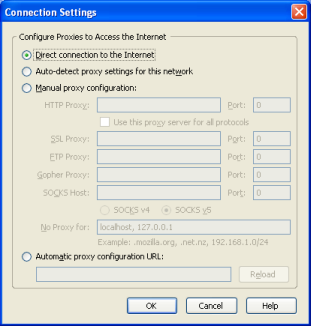
Choose the selector button which says Manual proxy configuration, and enter the IP address and port number from step 1.
For Opera users (thanks to Chang Yang Yew):
1. On the menu, go to Tools -> Preferences (or just click Ctrl-F12)
2. Select the "Advanced" subtab
3. Choose "network" from the bar on the left.
4. Click on "proxy servers"
5. Choose HTTP and HTTPS, and type in the URL and PORT for the proxy server.
While setting up proxy connections is pretty easy for the IT savvy, Walski decided to post the details for those who may find messing with settings a little daunting. So far, after using a proxy server in Australia, for last 3 hours or so, the connection throughput has been very good, and waiting time reduced tremendously.
The only drawback to this is that all traffic will be routed through the proxy, even local Malaysian traffic. So you may want to consider setting up exceptions - but if this sounds too complex, don't bother.
myAsylum will try to keep you updated on the traffic situation, as you may want to change your proxy settings back to what they were once the APCN2 line has been restored, hopefully within the next couple of days.